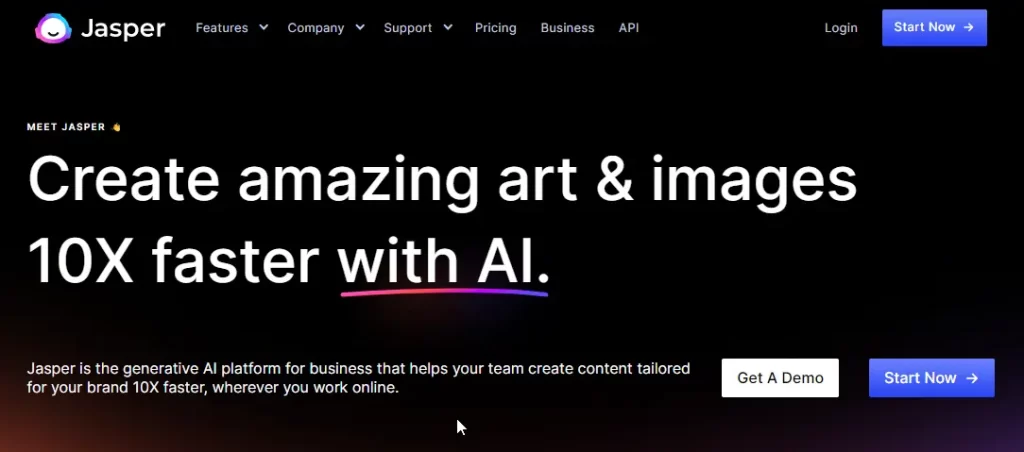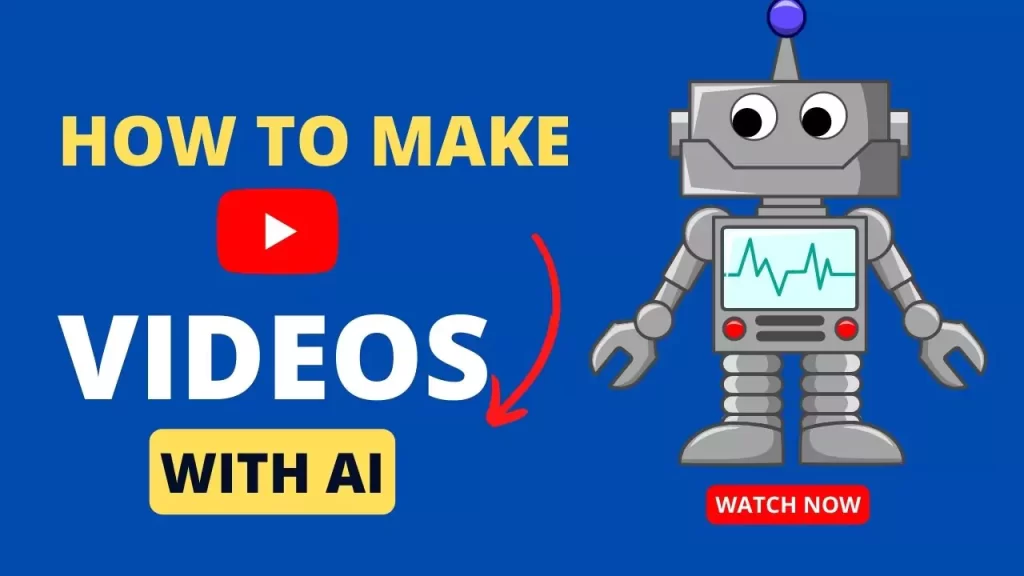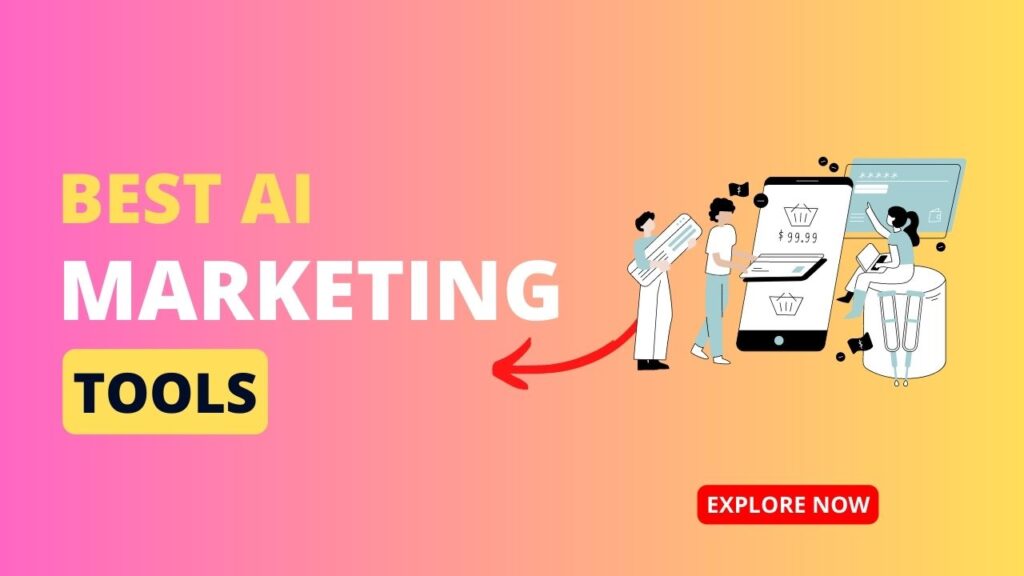Social media platforms like Instagram, Facebook, and Twitter are extremely visual.
Using AI image generation with Bing, you can create stunning 3D graphics to make your profile stand out. This in-depth guide will teach you how.
Sign Up for Bing AI
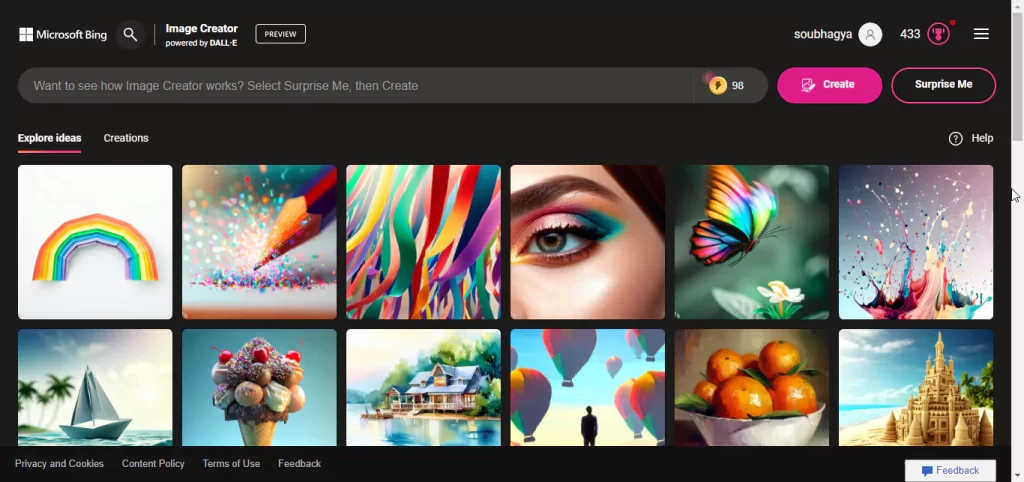
Go to Bing.com and register for a free Microsoft account. This grants you access to the Bing AI image creator. Take note of the limited number of free image generations per month.
Let’s learn how to use Bing Image Creator to make these kinds of AI images for your social media profile.
- Go to Bing Image Creator, or use the Bing AI mobile app.
- Create an account, if you don’t already have one.
- Then provide prompts to generate the images you want.
It’s that simple. You can use your creativity to make AI images with your own style and aesthetic.
After picking the image you want, download it. We’ll need that image for the next step.
Understand Images with texts
Bing AI creates images based on text prompts you provide. To generate a 3D graphic, your prompt must include clear instructions for the:
- Subject or focus of the image
- Details like clothing, facial features, accessories
- Setting and background scene
- Lighting, shadows, textures
- Camera perspective and angle
- Art style – photorealistic, cartoon, pixelated, etc.
Generate Prompts for AI images
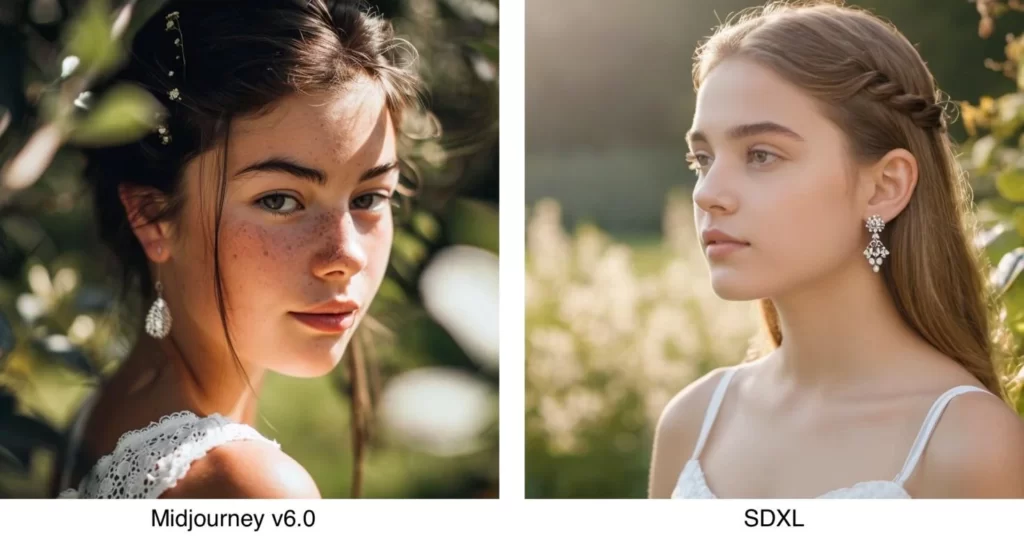
Spend time composing a prompt that describes exactly the 3D image you want generated. Here are some examples:
“A 3D render of a smiling young woman taking a selfie, wearing a purple sweater, jeans, and glasses, in front of a brick wall in an urban alley at night.”
“A 3D pixel art animation of a girl doing gymnastics in a park, with trees and a pond in the background. Cartoon style.”
“A 3D CGI realistic portrait of a man playing a white electric guitar, focused intensely on the instrument. Dressed in a black t-shirt with a leather jacket.”
Include as many details as possible to get your desired result. Use vivid language and specify adjectives.
Generate AI Images
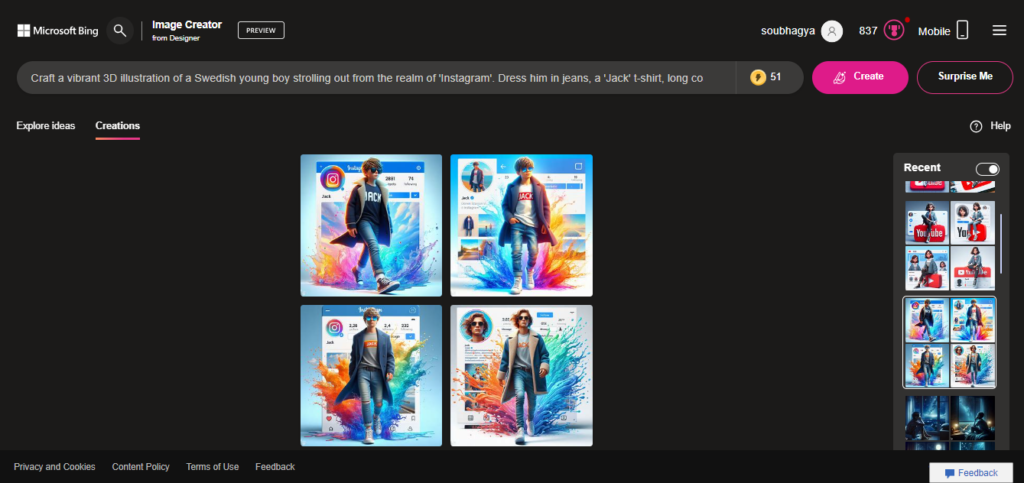
Type your prompt into Bing AI to generate the image. If needed, tweak parts of the wording until you get the look you want.
Pay attention to adjusting the subject’s pose, angle, lighting, outfit, setting, and camera perspective.
Optional: Add your face to AI Images

If you want you can add your face to the AI image you previously created and downloaded. For this, we’ll use remaker.ai to merge your photos with the AI image.
- Go to Remaker AI’s Face Swap tool.
- First, upload the AI image you generated.
- Then add the best photos of yourself you want to include.
- Hit “Swap” and it will generate the final image.
Now you can use the AI image with your face on social media to stand out. Experiment with AI images of yourself and see which results you like. Then you’ll be all set!
Post on Social media

Upload your unique Bing AI-generated 3D graphic to your social platforms as a profile photo, header, post, story, etc. Change it up regularly by creating new prompts.
With practice crafting detailed text prompts, you can produce custom 3D visuals that make your social media stand out! Bing AI makes it easy to generate striking images tailored to your creative vision.