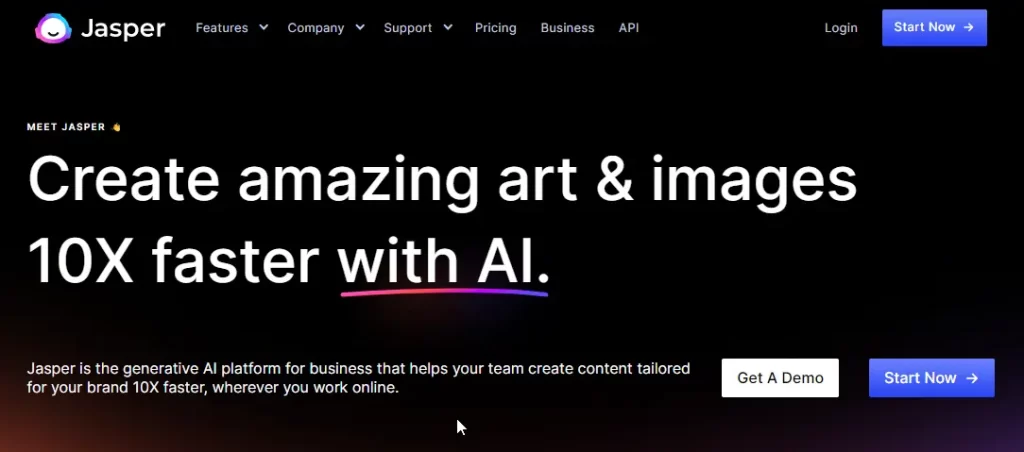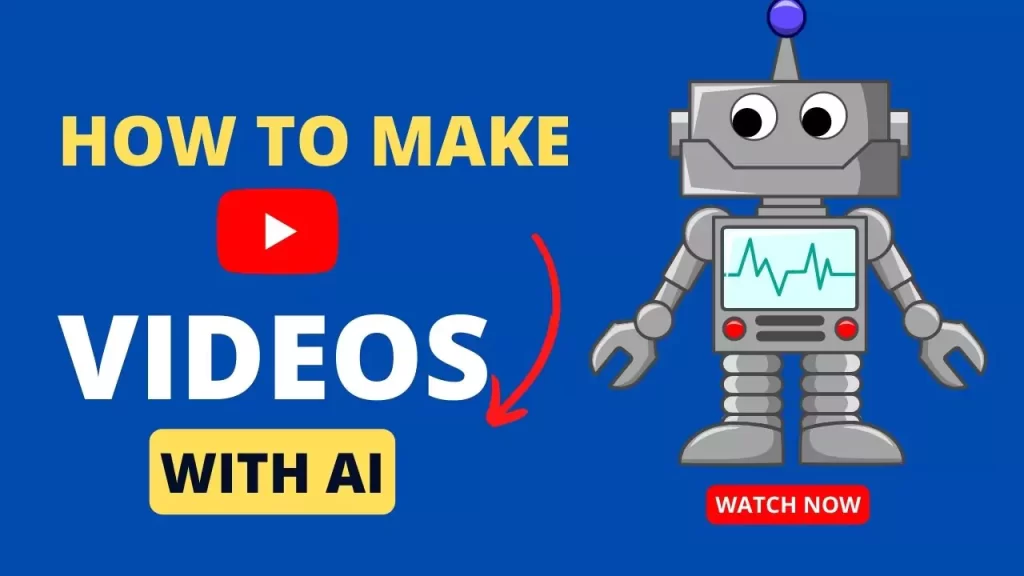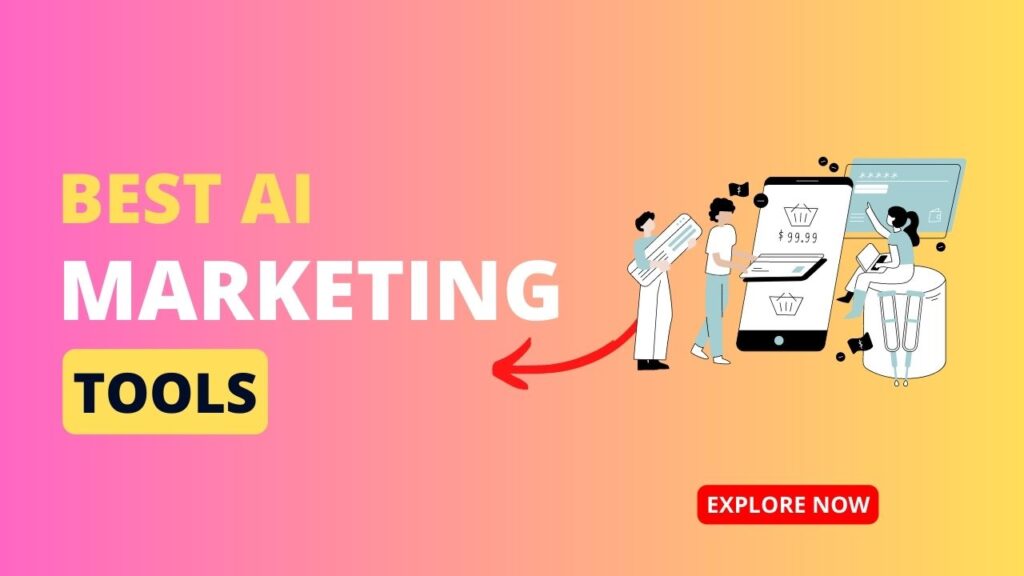Chrome launches 3 new AI features to organize your tabs inside the browser. These experimental AI features will help you write on the web.
In the M121 release of Chrome, the team announced the generative AI features to make browsing easier and keep your browser organized.
They are releasing these new features to Mac and Windows, starting in the US.
How Can You Enable Experimental AI
To enable these AI features you need to turn on the experimental AI setting.
- Open Chrome
- Go to Three-dots Bar > Settings > Experimental AI
- Turn on Try out experimental AI features > Tab Organizer.
- Select Relaunch
3 Chrome AI Features
1- Tab Organizer: Smartly Organize your tabs
When there are multiple tabs open, it’s hard to keep up with all the open tabs.
With Tab Organizer, Chrome will automatically suggest and create tab groups based on your open tabs.
This can be helpful when you are researching something or doing multiple things at a task with multiple tabs opened.
To use the feature, right-click on a tab and select “Organize similar tabs” or click the drop-down arrow to the left of your tabs to enable this.
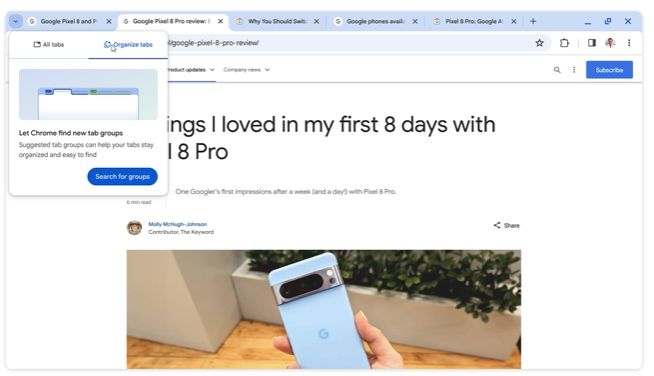
How to use Tab Organizer on Chrome
When you want to organize your tabs on Chrome follow these steps.
- Open Chrome
- Open the sites you want to group together
- From the top left, select Tab Search
- If you have Chrome open on a Mac, at the top right, select Tab Search.
- You can also open Tab search via:
- An open tab: Right-click on an open tab. Then, select Organize similar tabs.
- Chrome menu: Select More > Organize tabs.
- Under “Organize tabs”, select Check Now
- One suggestion will be displayed at a timeYou can hover your mouse over the tab you want to remove from the group
- Then select “Create Group”
2- Own themes with AI
Now you will be able to bring your own theme with AI.
You can personalize your browser with their text-to-image diffusion model.
You will be able to generate custom themes based on a subject, mood, visual style, and color that you choose.
To get started, visit the “Customize Chrome” side panel, then click “Change theme” and then “Create with AI”
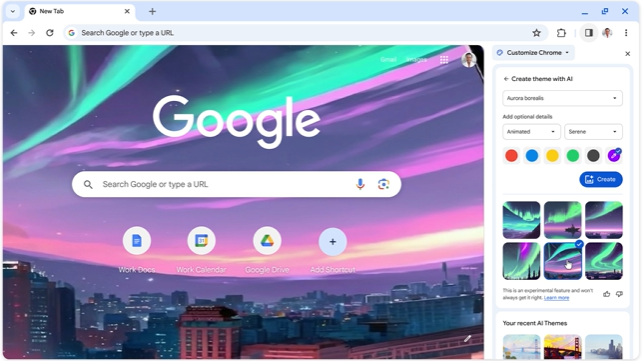
3- Write Anywhere with AI
Writing on the web can be frustrating or exhausting when you cant formulate the words for your thoughts. In these cased Chrome releases another experimental AI feature that will help you write on the web.
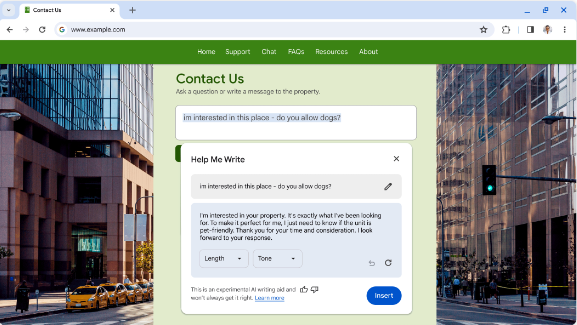
To get started, right-click on a text box or field on any site you visit on Chrome and then select “Help me write”.
Type a few words and the AI feature will give you suggestions on your writing.
Wrapping Up…
These AI features in Chrome are the stepping stone for Chrome to get powered by AI.
Google is late in this game but they are really integrating the power of generative AI and browsing experience to the next level.
Read Next: