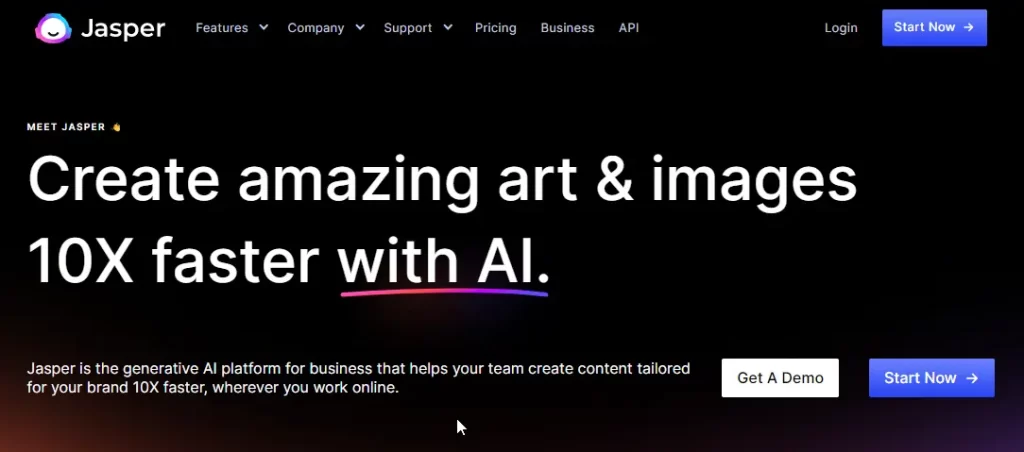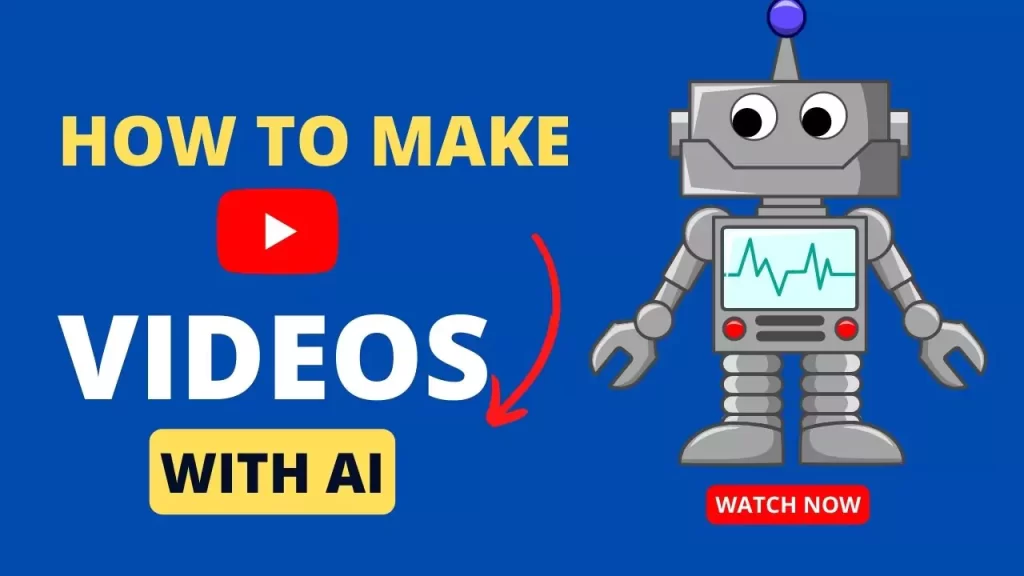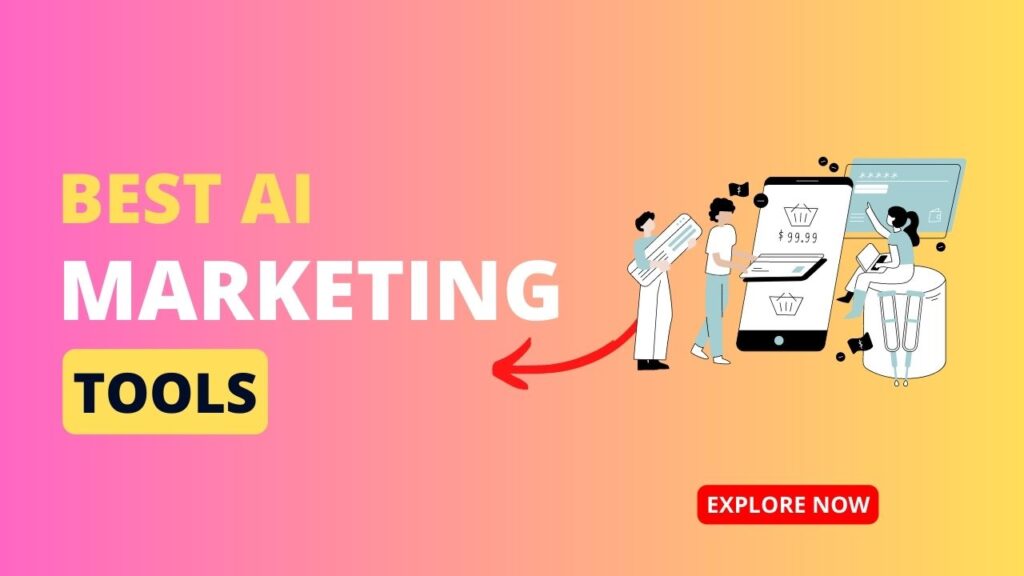Gemini is one of the best chatbots in the market and you can do a lot of things with it.
Using the Gemini app you can replace Google Assistant on the Android app, access Gemini in the Google app on the iPhone
Gemini gives lots of features and integration with its products like YouTube, Google Sheets, and Gmail to give you maximum output.
Let’s learn how you can use Gemini on Android and iPhone and replace Google Assistant with Gemini.
How to use Gemini in iPhone
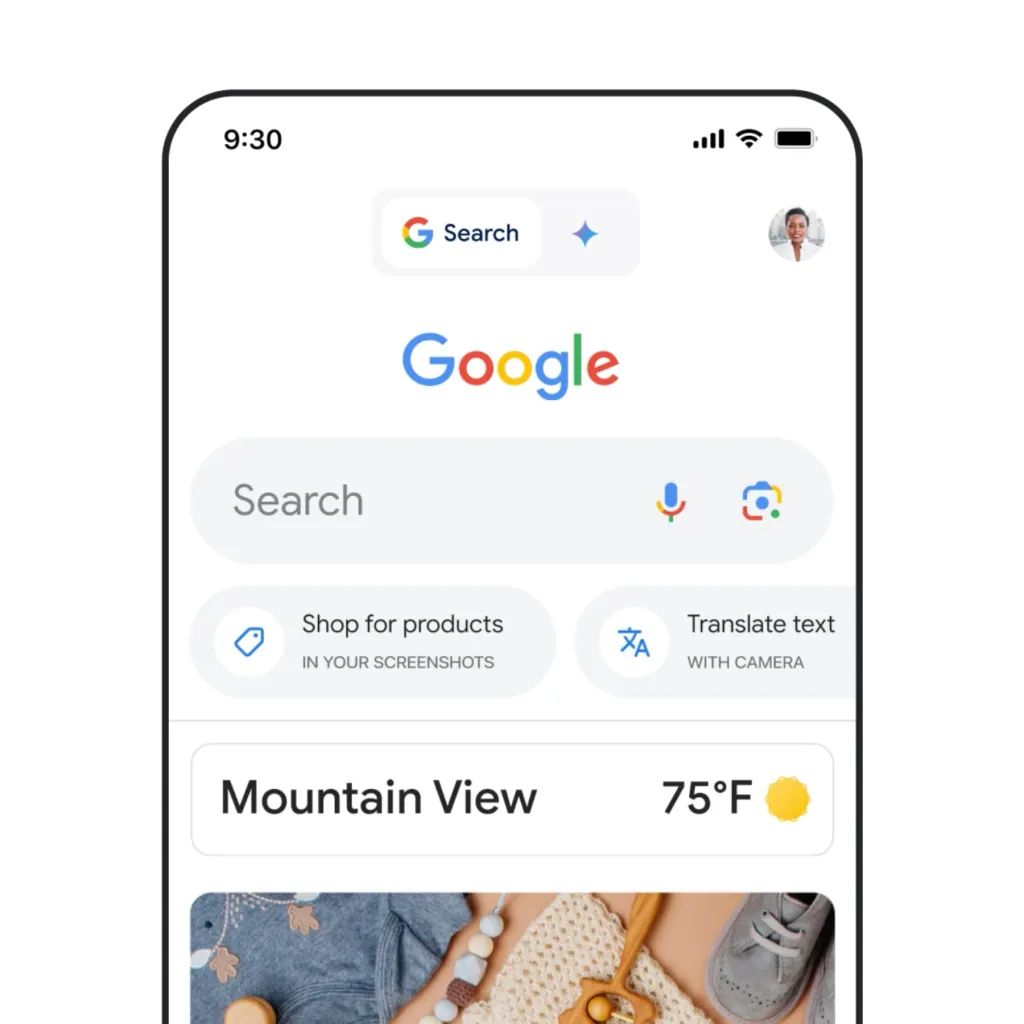
Setting up Gemini AI Chatbot on your iPhone is a straightforward process. Here are the steps to follow:
- Open the Google app, and make sure to have the updated version
- You will able to see a switch at the top of the app to go to the chatbot.
- You can use this toggle to switch from Google search to Gemini.
- Now you will able to use the Gemini app.
Gemini AI Chatbot on iPhone offers a wide range of features, including the ability to ask questions, set reminders, and even control smart home devices.
How to use Gemini in Android
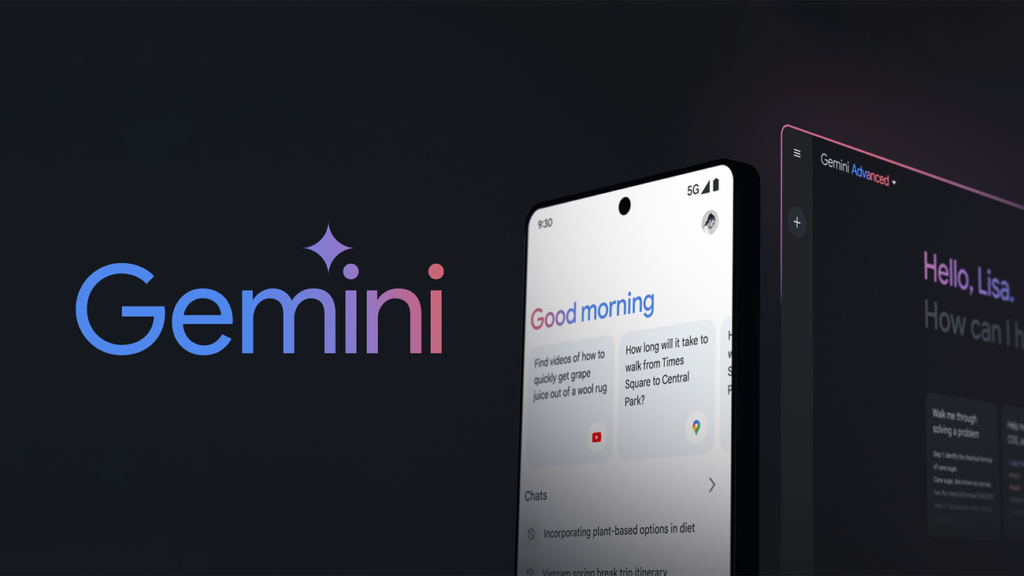
Using Gemini AI Chatbot on Android is equally simple. Follow these steps:
- Open the Google Play Store on your Android device and search for “Gemini AI Chatbot.”
- Tap on the “Install” button to download and install the app.
- Once the installation is complete, launch the app and grant the necessary permissions.
- Create a new account or log in if you already have one.
- Start conversing with the chatbot by typing your queries or commands.
Gemini AI Chatbot on Android offers similar features to its iOS counterpart, allowing you to ask questions, set reminders, and control smart home devices with ease.
How to use Gemini instead of Google Assistant on Android
If you’re an Android user and would like to use Gemini AI Chatbot instead of Google Assistant, you can follow these steps:
- Open the Gemini app on Android.
- Tap on the profile picture at the top right corner.
- Select “Settings”.
- Scroll down and tap on “Digital assistants from Google.”
- Select “Gemini” for digital assistant.

By setting Gemini AI Chatbot as your default assistant app, you can now use it instead of Google Assistant on your Android device.
Simply say “Hey Gemini” or long-press the home button to activate the chatbot and start conversing.
Conclusion
Whether you’re an iPhone or Android user, Gemini AI Chatbot is a powerful chatbot that can that you can use for a wide range of tasks.
From answering questions to setting reminders and controlling smart home devices, this app offers a seamless and intuitive conversational experience.
Follow the steps outlined in this article to use the Gemini app on Android and iOS and replace “Google Assistant” with “Gemini”.