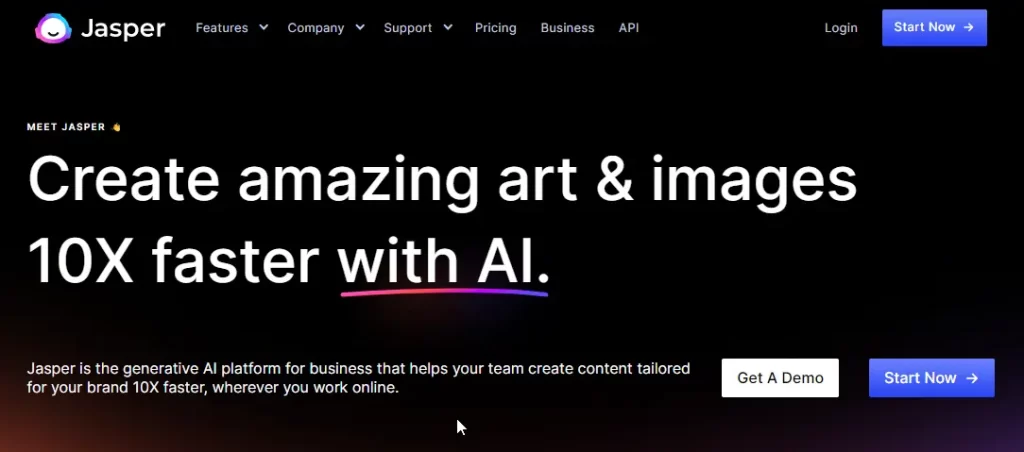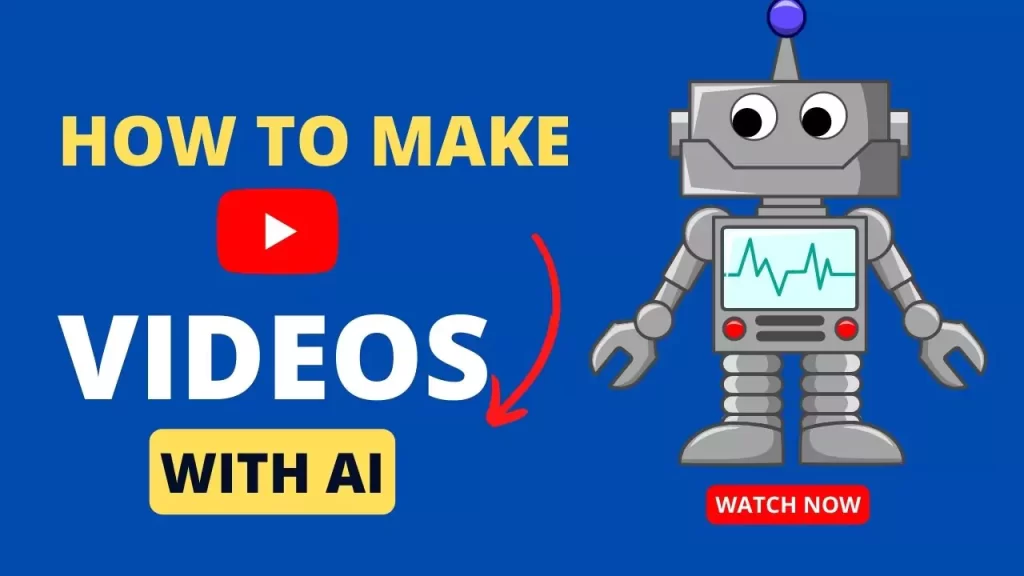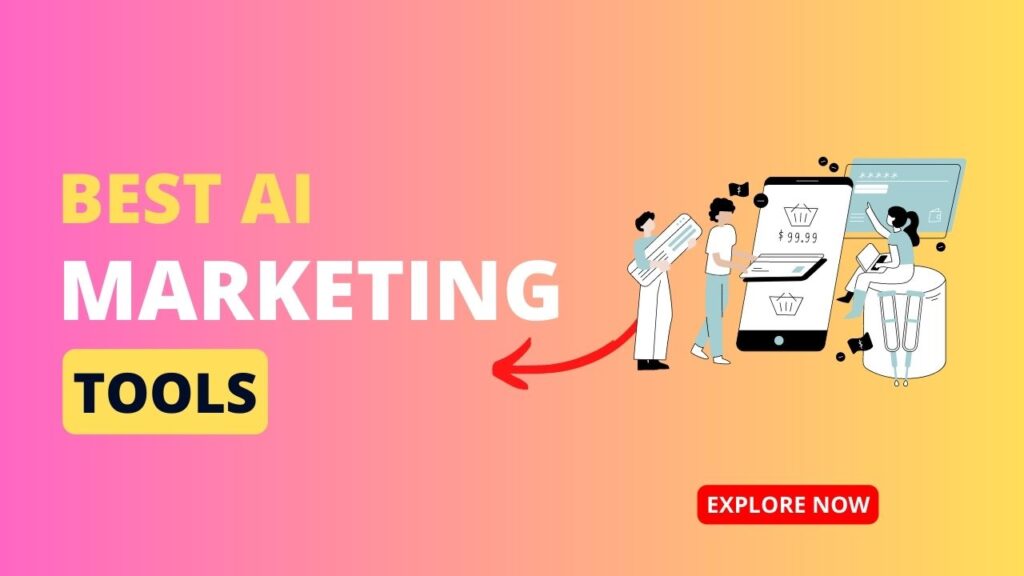AI images with faces are popping up and it’s getting popular.
People are using their faces to generate awesome pictures to impress their friends and family.
So, how they are creating such images for free? In this article, you will learn how you can generate these types of images completely free and you can generate your own style without copying another one’s style.
We will be using two incredible AI tools to generate these types of images. Bing Image Creator and Remake AI will help you to create these types of images.
You can use any image generation tool of your choice.
You can use the best tool to create hype and realistic images for your social media profile. Let’s learn how you can use these tools.
Generate AI images for Social Media with Bing Image creator
To generate images you can use different tools like stable diffusion, Dall-E 3, and Midjourney, but we are going to use Bing AI or Bing Image Creator, which you can use to generate AI images for free.
Let’s learn how you can use Bing Image Creator to generate these types of AI images for your social media profile.
- Go to Bing Image Creator, or use the Bing AI mobile app.
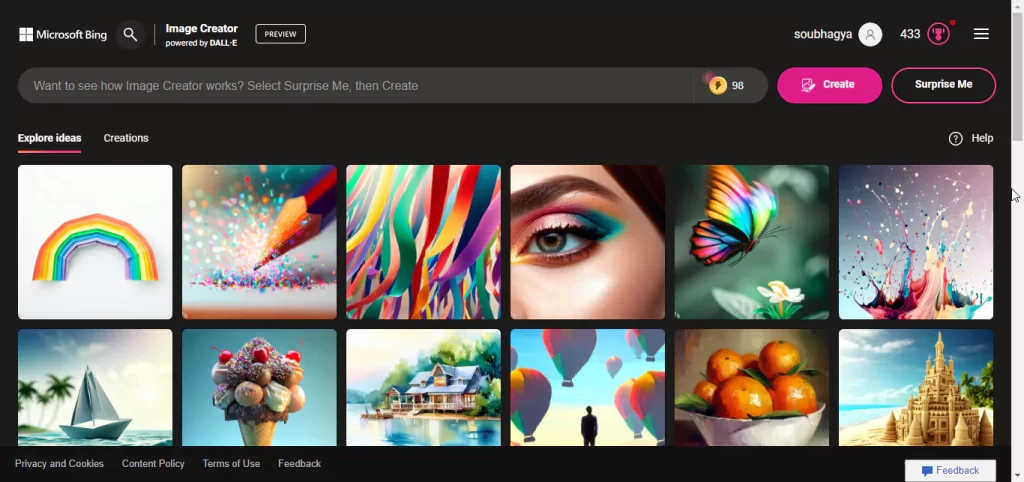
- Create an account, if you haven’t created one.
- Then give the prompt to generate the images you want.
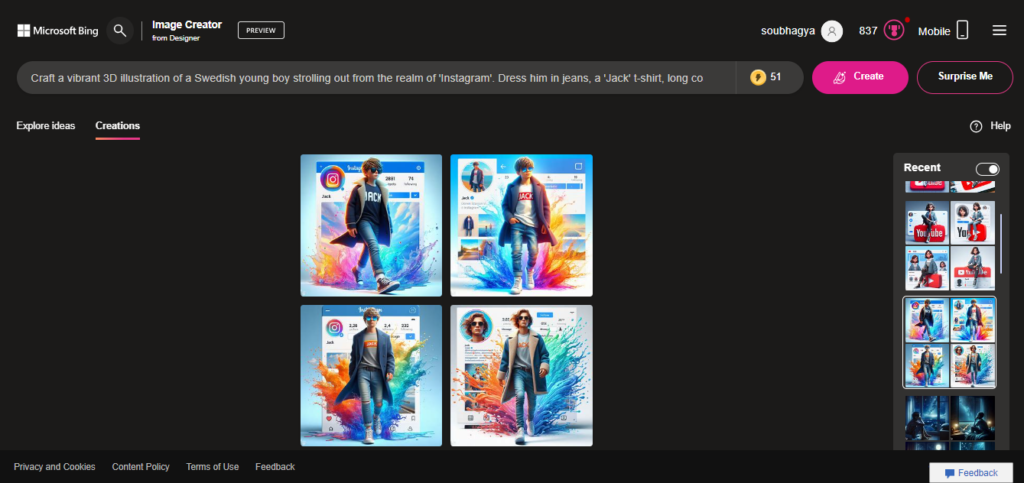
It’s that easy. You can use your creativity to generate AI images with your own style and look.
After you select the image you want then download the image. We are going to need the image for the next step.
I have given some prompts for AI images, you can alter them with your own style and choice.
I have written a prompt engineering guide that you can follow to understand how prompts work and use them in your fever.
Prompts for generating AI Images
Remember to use your creativity and your own style to generate the AI image you want. Try and test your results multiple times and generate the best social media profile picture of your choice.
For boys:
- A 3D render of a teenage boy sitting on a YouTube logo chair, wearing a hoodie and jeans. His surroundings are a mockup of a YouTube channel page titled “Game Reviews” with 100k subscribers.
- A Pixar-style 3D render of a young boy coding on a laptop in front of a TikTok logo. He is wearing glasses, a polo shirt, and sneakers. The background is a mockup of a TikTok profile page titled “@techkid” with 10 million followers.
- A 3D render of a cool teenage boy walking out of an Instagram logo. He’s wearing ripped jeans, high-top sneakers, and a denim jacket. The background is an Instagram profile mockup titled “@skaterboy” with 2 million followers.
- Create a visually stunning 3D illustration of a cute boy sitting on a majestic ‘Twitter’ logo chair. Dress him in top-model attire. The background should mimic a Snapchat profile page with the username ‘Henry’ and a matching profile picture.
- Generate a realistic image of a 22-year-old boy engrossed in coding, seated in front of a 3D ‘Facebook’ logo. Dress him in a white and blue pant coat tie, sneakers, and glasses. The backdrop should showcase a social media profile with the username ‘Hazel’ and a corresponding profile picture.
- Craft a vibrant 3D illustration of a young Swedish boy strolling out from the realm of ‘Instagram’. Dress him in jeans, a ‘Jack’ t-shirt, long coat, white sneakers, and sunglasses. Add a splash of colorful water effects. The background should be an Instagram profile with the username ‘Jack’ and a sky-themed profile cover.
For girls:
- A 3D render of a cute teenage girl sitting on a Facebook logo chair, wearing a sweater and skirt. The background is a mockup of a Facebook page titled “Baking Blog” with 50k followers.
- A Disney-style 3D render of a young girl taking a selfie in front of a Snapchat logo. She’s wearing a dress and ballet flats. The background is a mockup of a Snapchat profile titled “@artsygirl” with 200k friends.
- A Pixar-inspired 3D render of a stylish girl stepping out of a TikTok logo with a phone in her hand. She’s wearing mom jeans, a crop top, and sneakers. The background is a TikTok profile mockup titled “@fashionblogger” with 5 million followers.
- Design a Disney Pixar-style image of a beautiful girl seated on an enchanting ‘Instagram’ logo chair. The backdrop should replicate her Instagram profile page with the username ‘Isabel’ and a profile picture identical to the character.
- Generate a 3D illustration of an 18-year-old girl deeply engaged in coding, seated in front of a 3D ‘Snapchat’ logo. Dress her in a green and white dress with white sneakers. The background should feature a social media profile page with the username ‘Liza’ and a matching profile picture.
- Create an animated character casually sitting atop the ‘YouTube’ logo. Dress her in modern casual clothing, including a jeans jacket and sneakers. The background should showcase a social media profile page with the username ‘Devit’ and a profile picture that complements the animated character.
Add your face to the AI Image Using remaker.ai
The next step is to add your face to the AI image you have generated and downloaded previously. With this step, we are going to use remaker.ai to add your images with the AI image.
- Go to Remaker AI’s Face Swap tool.
- Then first upload the AI image that you have generated.
- Then the best images you want to add.
- Then click “Swap” and it will give you the final image.

Then you can use the AI image in your social media and stand out from the crowd. Experiment with AI images with your own face and see the results you want and you can good to go.
Guide to Learn prompts for AI images
- Choose a Subject: Start by deciding on the main subject you want to generate an image of. This could be a person, animal, object, scene, etc
- Add Descriptive Details: Include key descriptive details about the subject to help the AI generate it accurately. For a person, describe their age, gender, clothing, accessories, facial expression, etc.
- Set a Scene: Place your subject within an interesting scene or context. Describe the surroundings, setting, background, etc. This adds story and richness to the image.
- Find your Styles/Themes: You can make prompts more unique by drawing inspiration from art styles (Pixar, anime, impressionist, etc.), time periods, genres, aesthetics and moods.
- Use Specific Branding/Logos: Mention exact brands, logos, products, labels, signs, etc. you want included in the image. This increases realism.
- Add Imagination: Don’t be afraid to get creative and go beyond realism. You can incorporate fantastical elements like action poses, magic effects, or conceptual elements.
- Focus on the Feeling: Convey the tone, emotion, or feeling you want the image to evoke. Words like “whimsical”, “serene”, “exciting” can shape the AI generation.
Conclusion
Adding your face to 3D AI social media images takes your social media profile to the next level. Give prompts with Bing AI image generation, then make it personal with remaker.ai face swap tool.
This creates more lifelike and engaging images that help you connect with your friends. Experiment with different prompts and faces for unique AI images that you like very well for social media.